Table of Contents
Fixing the “Duplicate Without User-Selected Canonical” issue in SEO involves identifying and resolving instances where Google has detected duplicate content but no canonical tag has been specified to indicate the preferred version of the page.
In the world of SEO, managing duplicate content is a critical task for maintaining a healthy and well-optimized website. One common issue that can arise is “Duplicate without User-Selected Canonical.”
This problem can lead to confusion for search engines and may negatively impact your site’s ranking. In this blog, we’ll explore what this issue means, why it’s important, and how to address it effectively.
What Does ‘Duplicate Without User-Selected Canonical’ Mean?
When you encounter a “Duplicate without User-Selected Canonical” issue, it means that there are duplicate pages on your site, but no canonical tag has been specified to indicate which version of the page should be considered the primary one by search engines.
This can create ambiguity for search engines about which version of the content to index and rank, potentially leading to SEO problems.
Why Is This Issue Important?
1. Duplicate Content Problems
Duplicate content can cause issues because search engines may struggle to determine which version of a page to index and rank.
This can lead to diluted SEO value, where no single page gets the full benefit of backlinks and other ranking signals.
2. User Experience
If users encounter duplicate content, it can lead to a fragmented user experience. For instance, if a user finds multiple versions of the same content, it can create confusion and frustration.
3. SEO Impact
Not specifying a canonical URL means you are missing an opportunity to consolidate ranking signals and direct search engines to the preferred version of your content.
This can hinder your site’s ability to rank well in search results.
How to Identify Duplicate Without User-Selected Canonical Issues
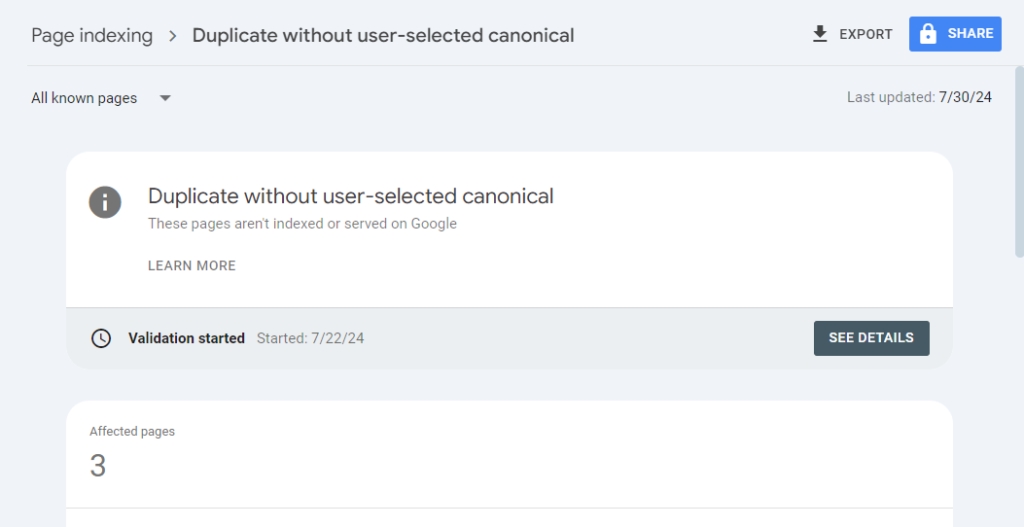
1. Use SEO Audit Tools
SEO tools like Screaming Frog, SEMrush, and Ahrefs can help identify pages with duplicate content and missing canonical tags.
These tools crawl your website and provide reports highlighting where canonical tags are missing or incorrectly implemented.
2. Google Search Console
Google Search Console can also be useful for spotting duplicate content issues. The “Coverage” report will alert you to duplicate content problems and other issues that might affect your site’s indexing.
3. Manual Checks
You can manually check for duplicate content by reviewing your site and looking for pages with similar or identical content.
Check the HTML source code to see if canonical tags are present and correctly configured.
How to Fix Duplicate Without User-Selected Canonical Error
Here’s a step-by-step guide to address this issue:
1. Identify Duplicate Content
First, identify which pages are considered duplicates. You can find this information in Google Search Console under the “Coverage” report.
2. Choose a Preferred Version
Decide which version of the duplicate content you want to keep as the primary page. This will be your canonical version.
3. Implement Canonical Tags
Add a canonical tag to the head section of all duplicate pages pointing to the preferred version. For example:
<link rel=”canonical” href=”https://www.example.com/preferred-page-url”>
4. Update Internal Links
Ensure that your internal linking structure points to the canonical version of the page wherever possible.
5. Use 301 Redirects (If Necessary)
If some of the duplicate pages do not serve any unique purpose, consider setting up 301 redirects from the duplicate pages to the canonical page. This tells search engines that the content has permanently moved.
6. Update Sitemap
Ensure that your sitemap includes the canonical versions of your pages. This helps search engines understand which pages to prioritize.
7. Check for URL Parameters
If duplicate content is generated by URL parameters, use Google Search Console’s URL Parameters tool to inform Google about how to handle these parameters.
8. Consolidate Content
If possible, consolidate duplicate content into the canonical page. This reduces redundancy and strengthens the authority of the canonical page.
9. Monitor in Google Search Console
After making these changes, monitor your site in Google Search Console to ensure that the issues are resolved. The status should change as Google reprocesses your site.
10. Ensure Consistency
Make sure that your canonical tags are consistent across all pages and that there are no conflicting tags.
Example Scenario
Imagine you have two similar product pages:
You want to keep the first URL as the canonical version.
1. Add a Canonical Tag to the duplicate page:
<link rel=”canonical” href=”https://www.prabhakaralok.com/product-1″ />
2. Set Up a 301 Redirect from the duplicate page to the canonical page:
Redirect 301 /product-1-duplicate https://www.prabhakaralok.com/product-1
3. Update Internal Links to point to the canonical URL:
<a href=”https://www.prabhakaralok.com/product-1″>Product 1</a>
4. Update Your Sitemap to include only the canonical URL:
<url>
<loc>https://www.prabhakaralok.com/product-1</loc>
<lastmod>2024-08-01</lastmod>
</url>
Best Practices for Canonical Tags
1. Be Specific
Make sure that the canonical URL is specific and correctly points to the intended page. Avoid using generic or incorrect URLs.
2. Use Absolute URLs
Always use absolute URLs in canonical tags rather than relative URLs. This ensures that search engines correctly interpret the canonical URL.
3. Implement Canonicals for All Duplicate Pages
If you have multiple duplicate pages, ensure that each one has a canonical tag pointing to the preferred version. This prevents confusion and helps consolidate ranking signals.
4. Check for Canonical Tag Errors
Regularly check for errors in your canonical tags, such as broken links or incorrect URLs. Address any issues promptly to maintain optimal SEO performance.
Conclusion
Addressing the “Duplicate Without User-Selected Canonical” issue is crucial for maintaining a well-optimized website.
By implementing canonical tags correctly, consolidating duplicate pages, and following best practices, you can help search engines understand which content to prioritize and improve your site’s SEO performance.
Regular monitoring and maintenance are key to avoiding duplicate content problems and ensuring that your site remains in good standing with search engines.
FAQs and Answers on Duplicate Without User-Selected Canonical
What does “Duplicate Without User-Selected Canonical” mean?
This issue indicates that Google has identified duplicate content on your site, but you haven’t specified a canonical URL to tell search engines which version of the content is the primary one.
Without a canonical tag, search engines might not know which version to prioritize in search results.
Why is it important to resolve this issue?
Resolving this issue is crucial for SEO because duplicate content can dilute your page’s ranking power, confuse search engines, and lead to poor indexing of your pages.
By specifying a canonical URL, you consolidate link equity and ensure that search engines prioritize the correct version of your content.
How can I find pages with this issue on my site?
You can find pages with this issue in Google Search Console. Navigate to the “Coverage” report, where you will see a section labeled “Duplicate without user-selected canonical.” This report lists all affected pages.
What is a canonical tag, and how do I use it?
A canonical tag is an HTML element that helps webmasters prevent duplicate content issues by specifying the “preferred” version of a webpage.
To use it, add a <link rel="canonical" href="https://www.example.com/preferred-page" /> tag in the <head> section of the duplicate pages, pointing to the canonical URL.
Can I use 301 redirects instead of canonical tags?
Yes, 301 redirects can be used to permanently redirect duplicate pages to the canonical page. This method is effective for consolidating content and ensuring that search engines and users are directed to the preferred version.
However, use redirects only if the duplicate pages do not need to be accessed separately.
Do I need to update my sitemap after fixing these issues?
Yes, updating your sitemap to include only the canonical versions of your pages is essential. This helps search engines understand which pages to prioritize and can expedite the reindexing process.
How long does it take for Google to process canonical tags and resolve the issue?
It can take a few days to a few weeks for Google to crawl your site, process the canonical tags, and update the indexing. Regular monitoring in Google Search Console will help you track the progress.
What are the benefits of resolving duplicate content issues with canonical tags?
Resolving duplicate content issues with canonical tags helps consolidate SEO value, improves page ranking, enhances user experience by directing them to the preferred content, and ensures that search engines accurately index and rank your pages.
RELATED ARTICLE:
- How to Fix “Discovered – Currently Not Indexed” Issues.
- The Role and Importance of an SEO Strategist in India
- Best SEO Tools That Are 100% Free To Use By Marketers
- How to Do an SEO Audit: The Ultimate Checklist
- What Are Crawl Stats
- How to Fix “Duplicate, Google Chose Different Canonical than User” Issue